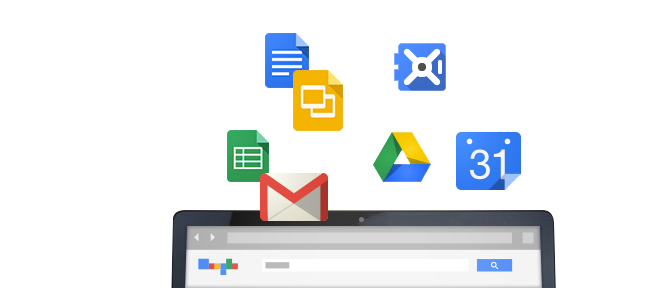The Google Drive application
The Google Drive application is like a bridge. It helps local file types like Microsoft Word leverage some of the great attributes of Cloud Computing. With Google Drive everyone can have access to the most recent version of the document without having to resort to email attachments. This allows you to access your files anywhere and ensures you have a backup for your local hard drive.
The Google Drive application is very handy…
You don’t want to sync everything with your computer
As more and more organizations begin to leverage Google Drive to replace their legacy file share servers, they’re finding they can’t sync the entire Google Drive with their computer. It’s too big!
Google Drive does allow you to easily sync top-level folders.
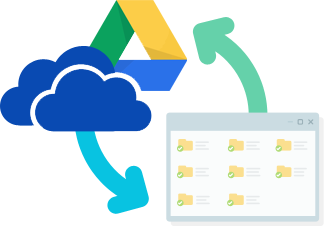
What if you want to sync subfolders?
While not very obvious, using Google Drive’s Sync options to sync subfolders with your computer is also easy.
Via the Web version of Google Drive at https://drive.google.com
- navigate to the subfolder you’d like to sync with your computer
- right-click to show and select the ‘Move To’ menu option
- once the ‘Move To’ menu shows up, navigate back to ‘My Drive’ in the menu itself via the left arrows in the upper left corner of the menu
- when you see My Drive, before you click the ‘Move here’ button, press Alt on a PC or Option on a Mac to see the ‘Add here’ option
Google simply displays the exact same Folder from two (or more) different views. New files, edits, sharing, etc are not affected. It’s similar to applying two Gmail Labels to an email.
You’ll now see this Folder at the top level of Google Drive on the Web. Visit the Google Drive app ‘Preferences’ and ‘Sync options’. You’ll see the subfolder now available for selective syncing!