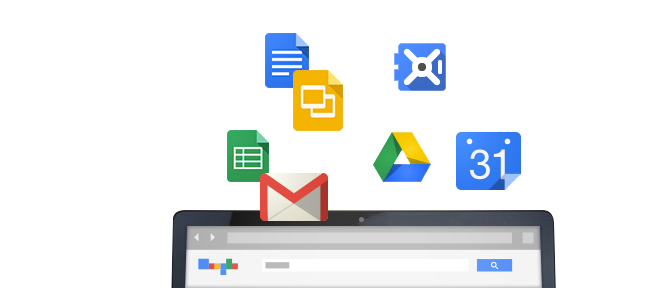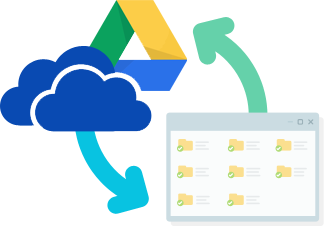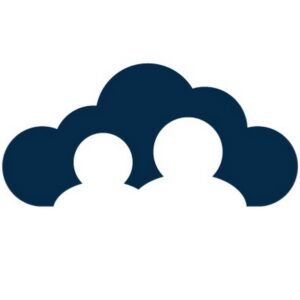Share folders from your file server with Google Drive
The Windows file server is nearly ubiquitous in organizations large and small. This workhorse served us well for decades. Then something changed – well, lots of things changed. We started working from everywhere, from all kinds of devices, and collaboration with internal team members and external partners exploded. Our trusty file server wasn’t built for today’s world.
Options?
You’ve got a lot. Many organizations are not ready to replace their file server with Drive, Dropbox, Box or other cloud-based services. What if we just have a handful of folders to share or team members are still working on the file server with a few others that don’t have easy access – remote workers, traveling sales executives, executives on their iPads, etc.
Drive File Stream does not support Windows File Server. Backup and Sync, while not stating support, can be installed on a Windows Server (as of this writing – 9/2018). This is our ‘hook’ into the Windows Server.
Process
1. Install Backup and Sync on your Windows Server – it can be disabled in the Control Panel, so you might verify the setting
2. In the ‘Backup’ options select the Folder or Folders you ultimately want to share via Drive.
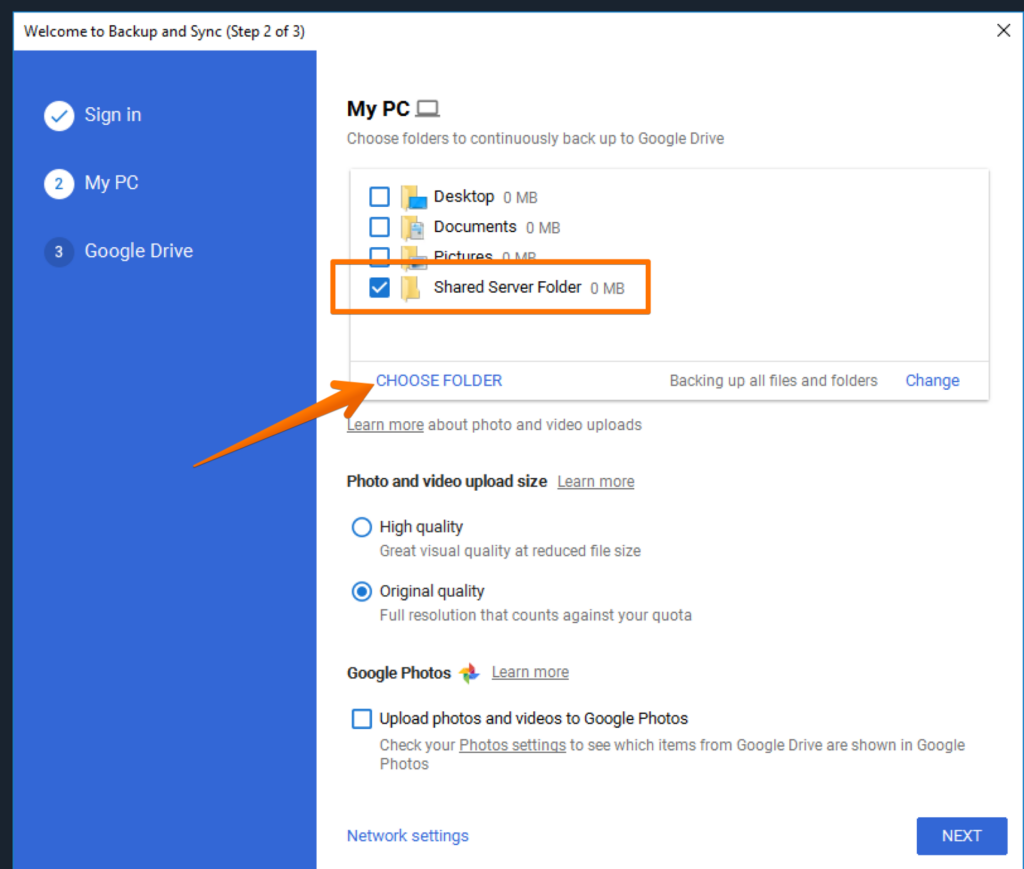
We’ll actually disable the Sync option all together.
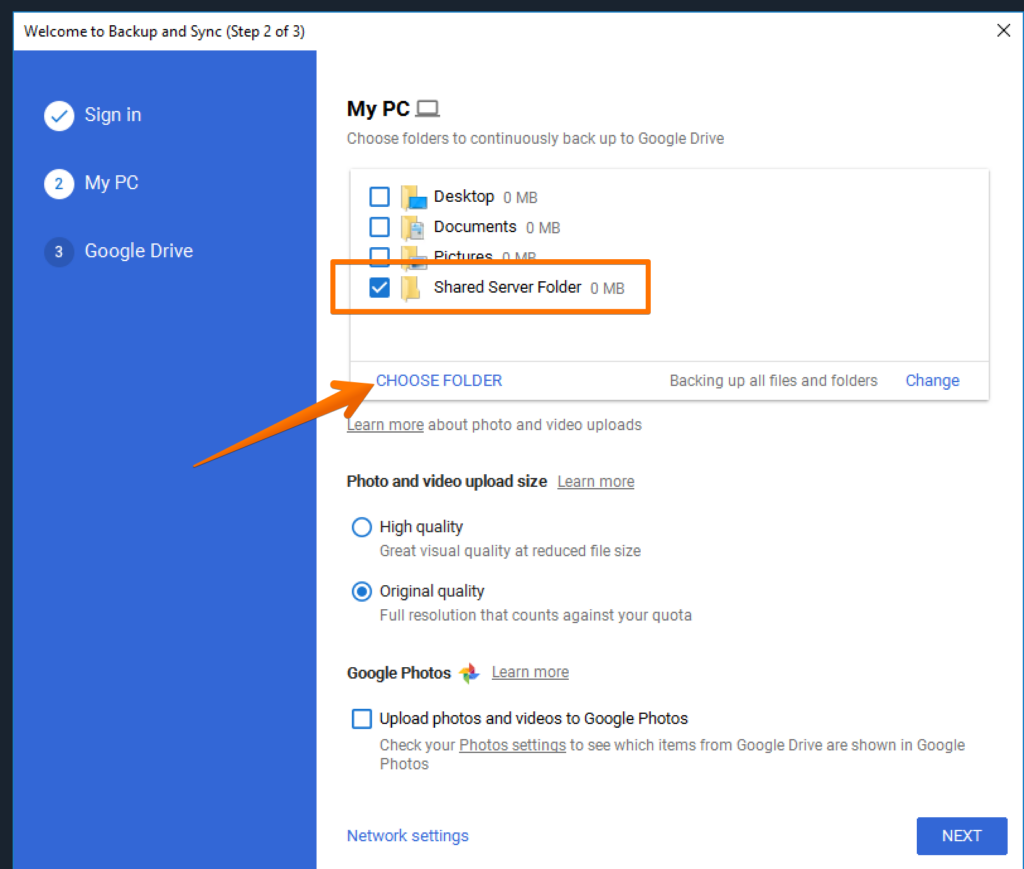
3. We’ll now find this content under ‘Computers’ in Google Drive of the account used to set up the Backup and Sync profile on the Windows Server. If the folder(s) have a lot of content, this initial sync can take a bit of time so don’t worry if you don’t see everything immediately.

4. This step is a little tricky. For whatever reason, we cannot add the ‘Top Level’ folder(s) to My Drive and neither can collaborators we share the content with. In most use cases, we probably want to be able to sync with My Drive. Thankfully, we can sync the first level down which brings along all content within that folder structure. One option is to simply add another Top Level folder to the top of the structure …moving your ‘real’ folder down a level.
…Google is making updates with this process. You may see ‘Add shortcut to Drive’ instead of ‘Add to My Drive’
5. Share this content like you would any other content in Google Drive.
Benefits?
This folder is now cloud-based as well as on our Windows Server. It’s also syncing bi-directionally! If we have team members that do not have easy access to our network, this a great way to get them access to the content from any device and any location. This also makes it easy to add external collaborators as well.
This does not offer all of the benefits of more robust cloud-based file server adoption but it’s a nice little workflow that brings a ton of benefit to specific users and use cases.
If you’re working to replace your file server with Google Drive, let us help! Google incentivizes us to help organizations of all shapes and sizes often at no cost to you. Team Drives and File Stream are now included in our Amazon-based backup service.