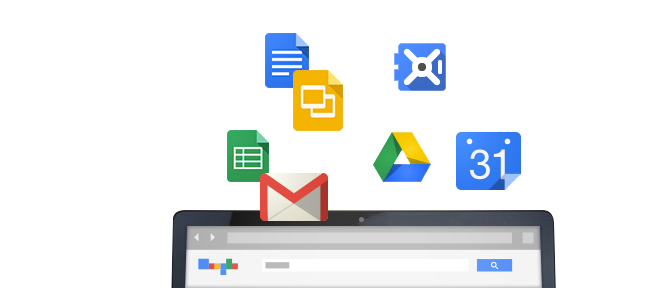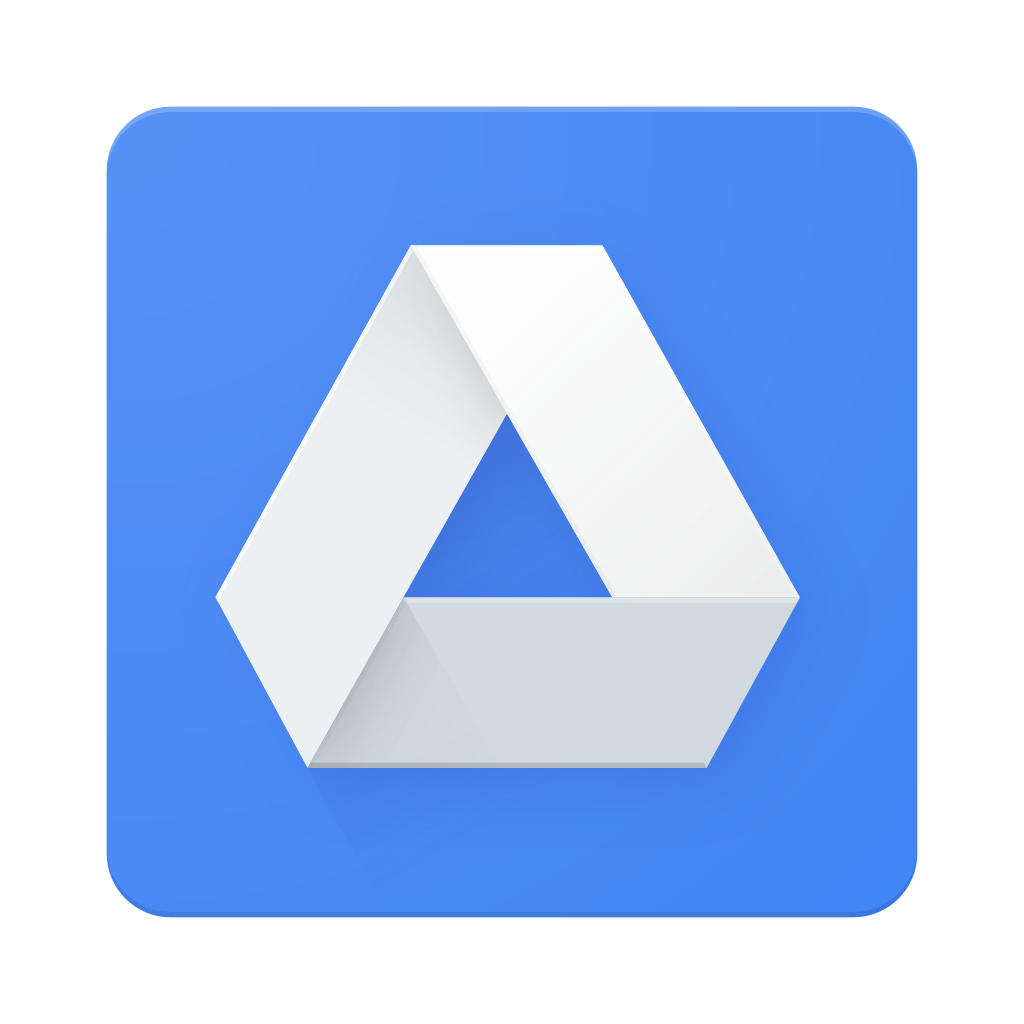If you’re working to replace your file server with Google Drive, let us help! Google incentivises us to help organizations of all shapes and sizes often at no cost to you. Team Drives and File Stream are now included in our Amazon-based backup service.
File Stream vs Google Drive
There’s been some confusion about Google File Stream replacing Google Drive. In short, File Stream is part of Google Drive just like Google Docs, Sheets, and Slides are part of Google Drive. File Stream is the new name for the Google Drive application installed on your PC or Mac. File Stream is the application that syncs your computer to Google Drive.
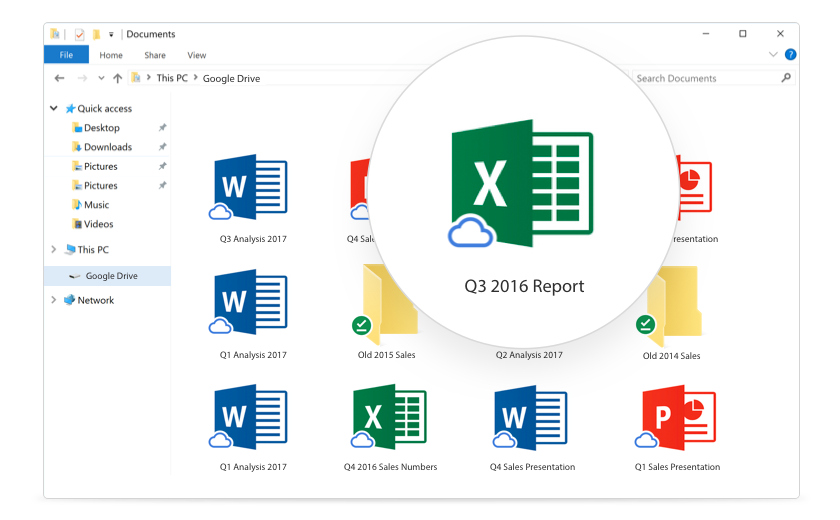
File Stream brings fantastic capabilities
Drive File Stream is a new way to access all of your organizations Google Drive files, including Team Drives, directly from your Mac or PC, without taking up space on your hard drive. Drive File Stream doesn’t require you to download your files first in order to access them from your computer. Instead, when you need to view or edit a file, it automatically streams from the cloud, on-demand.
Drive File Stream enables:
- Access, search and manage files on-demand from your computer in seconds.
- Get just the files you need and make certain files available for offline use later.
- Access your work even quicker, as your most-used files become available in the background intelligently.
- Avoid the risk of users downloading all of your company data to their hard drives.
Deployment
For larger organizations, you can install File Stream in Silent Mode via Group Policy. For smaller organizations, you can allow your Users to download and install File Stream themselves.
What about the current Drive application? Before installing File Stream, Google recommends removing the current Drive folder. For ease of use, we think it’s best to uninstall the current Drive client.
Uninstall Drive and Install File Stream
1. Disconnect Account
You can find the Drive icon down in your Windows taskbar (down by the time) or in the menu bar of macOS (up by the time). Click and select Preferences. Visit the ‘Account’ section and ‘Disconnect account…’
Google Drive is no longer syncing with our computer. This is important so we don’t inadvertently make any changes to our actual Google Drive folders and files.
2. The Google Drive icon will now be greyed out. You can visit the icon again and select Quit. If you’d like you can visit ‘Add or Remove Programs’ (Windows) or Applications (macOS) and remove Google Drive.
3. Install Drive File Stream. You can find it here. Depending on preferences of the User, it can be a good idea to create shortcuts on the desktop and in the Favorites or Quick Access areas of Windows and macOS. We also recommend removing any shortcuts to the previous Google Drive folder to avoid confusion.
Replacing your file server
File Stream plays a critical role in replacing a file server. Previously this required a careful balancing act to avoid filling hard drives with too much content. As the name suggests, File Stream steams files to the User on-demand. Users have access to everything without filling their hard drives.
For organizations serious about the implementation of a cloud-based file server, we recommend Team Drives. Traditionally the sharing model of Drive was user-centric. This could lead to a lot of confusion trying to navigate the ‘Shared with me’ area of Drive. Folder hierarchy (organization) would also differ from user to user as everyone is able to organize their ‘My Drive’ however they’d like. Team Drives takes the opposite approach, ownership and sharing is based on the team or organization. Team Drives make sharing content a breeze and File Stream will automatically sync the content with the user’s PC or Mac.