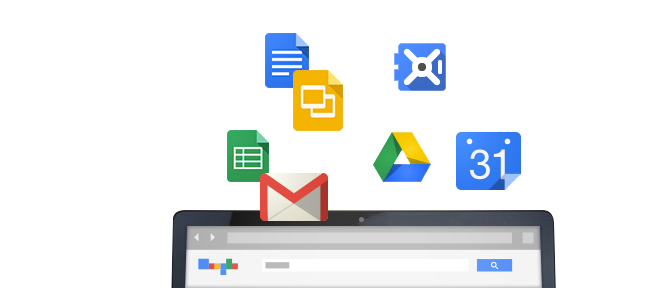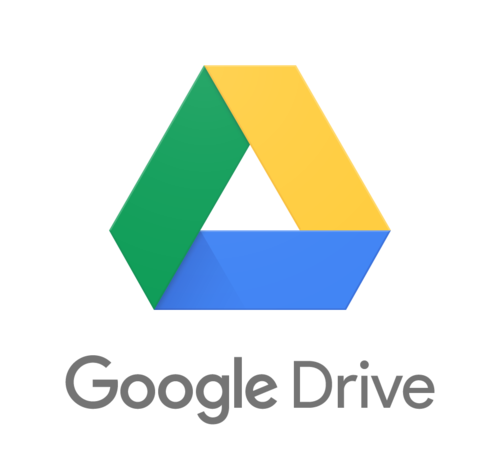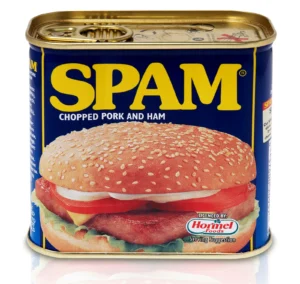Drive Audit Log
The Drive audit log lists every time your domain’s users view, create, preview, print, update, delete, download, or share Drive content. This includes content you create in Google Docs, Sheets, Slides, as well as content created elsewhere that you upload to Drive, such as PDFs and Word files.
To access the Drive audit log, sign in to your Admin console and click Reports > Audit > Drive. The page displays the following information:
- Event Description—A summary of the event, such as “Larry created an item.”
- User—The user who performed the activity.
- Date—The date the event occurred (displayed in your domain’s default timezone).
- Event Name—The action the user performed, such as View, Create, or Edit.
- IP Address—The IP address from where the user performed the activity.
- File Type—The type of Drive file the activity involves.
- Owner—The user who owns the file.
Drive audit helps IT admins view activity on documents, such as uploading and downloading files, renaming files, editing and commenting, and sharing with others. Filters make it easy to sort and find details like IP address, date range, document title and owner’s email address. To make advanced auditing reports easier to manage, admins can set up alerts for important events like files being shared outside the organization.
Administrators can customize their views based on what information is most valuable.
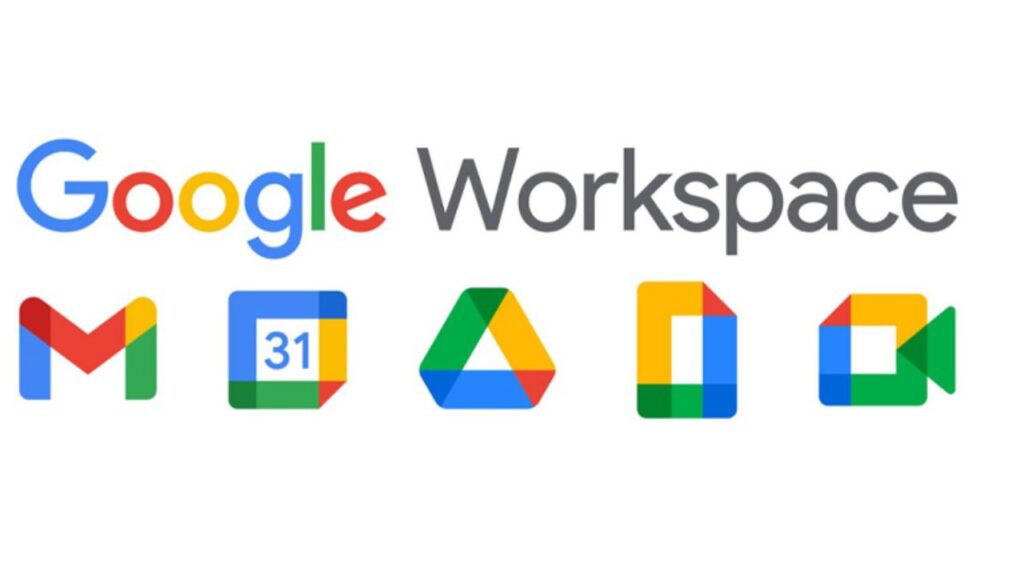
G Suite Security
We often get the question, “What else can I be doing with my Google Cloud infrastructure?” The ‘right’ answer depends on several factors. In our view, platform adoption is the most important metric. Most of the time we discuss the operational benefits of the unlimited storage included with G Suite Business, in the long run the additional security capabilities are more important.
- Vault – an easy way to retain email info and search across email and Drive files
- Data Loss Prevention – preventing data leaks of sensitive info like account numbers, cc info etc.
- Drive Activity Reports – more visibility into what your users are doing in Drive
- Domain Whitelisting – more granularly control who can share with whom outside the organization
- Security Keys (for 2-step verification) – making 2-step verification easier for you and your users through security key managemen