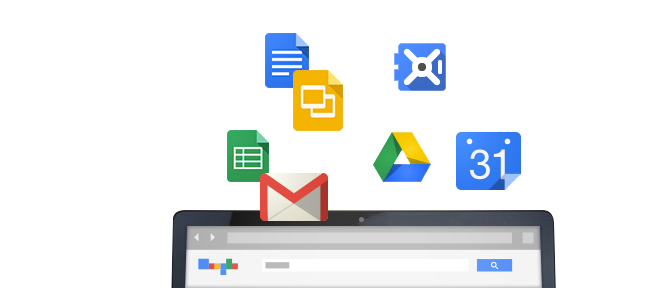GCPW troubleshooting
“Your administrator doesn’t allow you to sign in with this account. Try a different account.”
We’ve seen this error before and, per Google’s documentation, this can be a result of Permitted Domains not being configured in the Google Workspace Administrative console. Usually, this is the fix.
But what if you’re getting this error anyway?
Did you dupe your local Windows username with your Google Workspace administrative username?
For example, perhaps you have a username of ‘PC Admin’ as a Google Workspace admin. You also configure this as your first, required local Windows (non-Google Workspace) username. This can result in a Google Workspace User being able to authenticate to the machine BUT never receive administrative rights despite authenticating to Windows via their Google Account multiple times (a minimum of 2 is typically required). The local account is not removed automatically as Google’s documentation suggests.
Google Workspace Super Administrator unable to log into Windows
The Super Administrator attempts to log in to Windows 10 and receives the – Your administrator doesn’t allow you to sign in with this account. Try a different account. – error
The fix
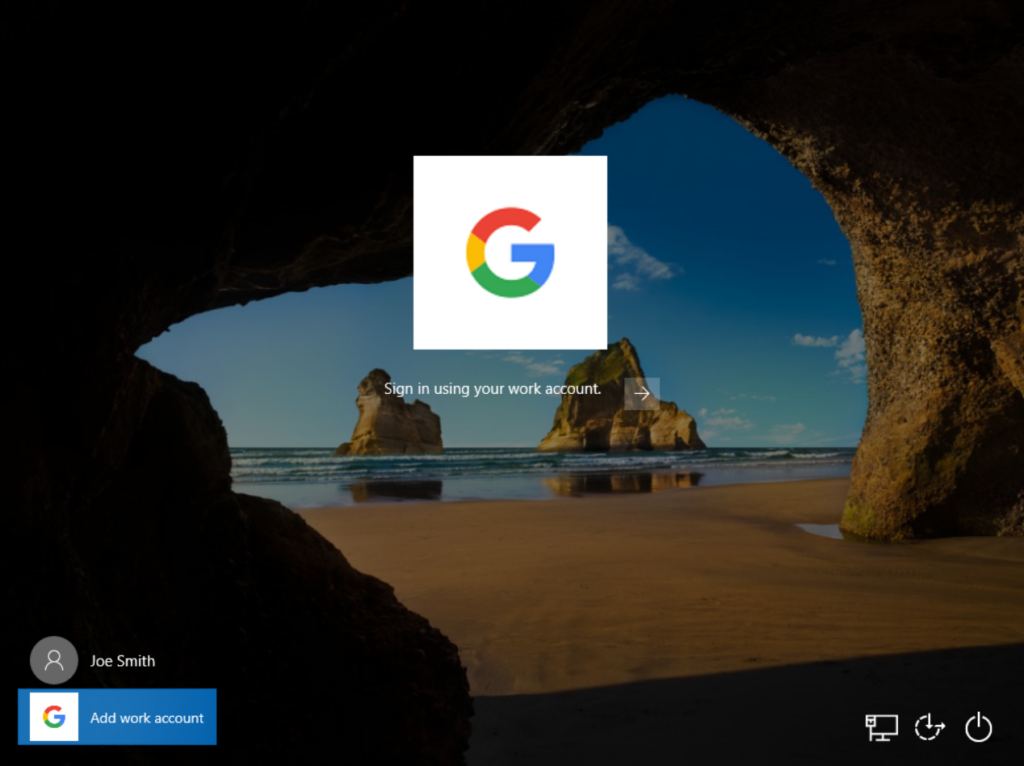
To get past this authentication fight between Windows and Google, you’ll need to re-add your Google Workspace administrative account via the “Add Work Account” option in the lower-left – even though this account is already on the machine.
You’ll see a notice that “Your work (local Windows) account password has changed. Enter your Windows account with your work account.”
If you recall the non-Google, local account password you created when installing GCPW for the first time, you can enter that. Or you can select the “Forgot Windows Password” option to log in via your Google Workspace credentials. The previous local Windows account is deleted as is any data associated with that profile – since it’s not likely the admin’s machine, this should not be much of an issue in most cases.