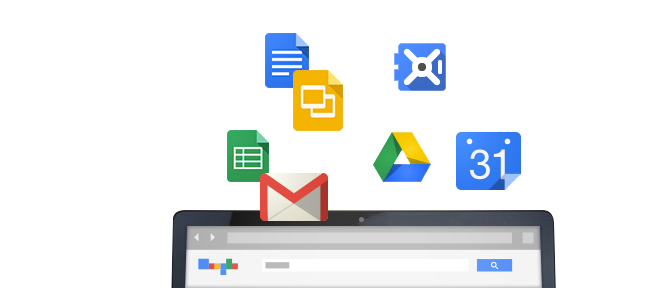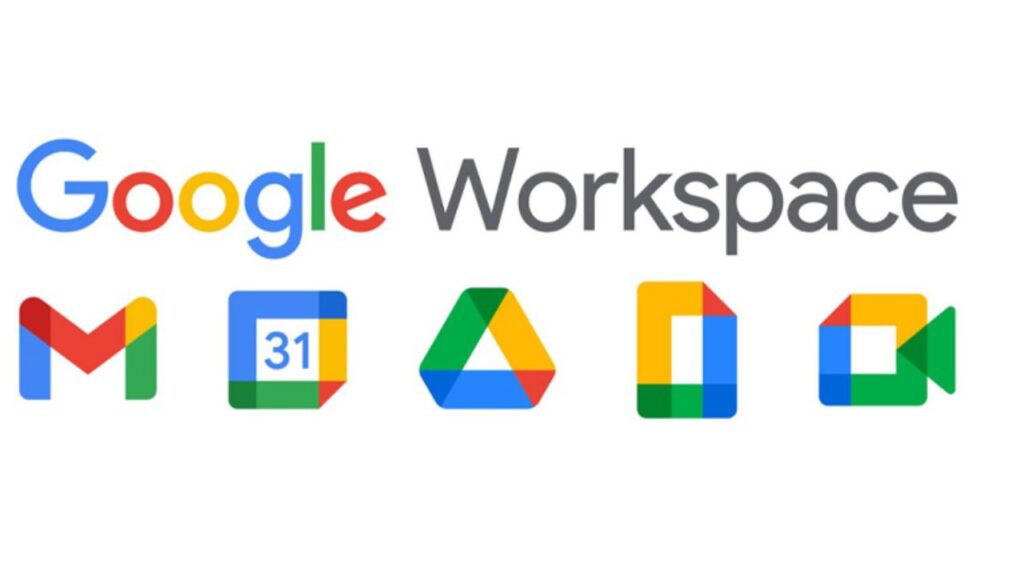Every so often you might need to schedule a meeting that involves numerous people. Whether it’s a board meeting, client demo, or your family book club, schedules always become more complex when more people are added to the mix. There are tools out there that help reduce the back-and-forth emails that quickly become headaches – in this article, we’ll talk about a new Google Workspace update, dive into Google Calendar, and introduce you to one of our favorite third-party apps.
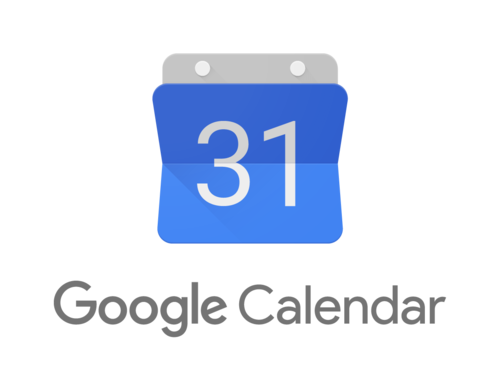
App integrations and updates
With any Workspace program, there are a lot of in-app and third-party integrations that make your workflow that much easier. Calendly is one of our favorite third-party programs for scheduling solutions. The Workspace App Marketplace has even more programs that you can select from. As of July 2023, Google will release an update in Workspace that makes an improvement in Calendar and Gmail’s integration – time negotiation. With this rollout, you have the option to not only add a scheduled event to your message, but also offer the recipient your availability (per your Google Calendar). What makes this new feature great is that it cuts down the back-and-forth messaging or grasping for minutes in figuring out each user’s schedule and setting a time that works. For now, this will only work with one-to-one meetings, but perhaps we’ll see an update again in the future.
If you’re a Google Workspace client, then there are some great features that you can take advantage of in the Calendar app. If you didn’t get these set up initially, then fret not! You can configure your settings for Calendar at any point.
Resources, Buildings, and Features
To make setting meeting places a breeze, Google allows you to define buildings and the resources & features within. Say you have a client meeting at your office downtown – You can configure the office as a building, then the conference room as a resource. You can even define what the conference room has available – TV, water dispenser, microphone, anything that aids your meeting. You can even define a garage (Building) where your fleet cars (Resource) are stored, and what features each car has! These all can be added and edited in your Admin Console by navigating to the Apps tab, selecting Workspace then Calendar, and navigating to the “Resources” card. Once created, all of these can be selected as you create an event in Calendar.
Visibility for team schedules
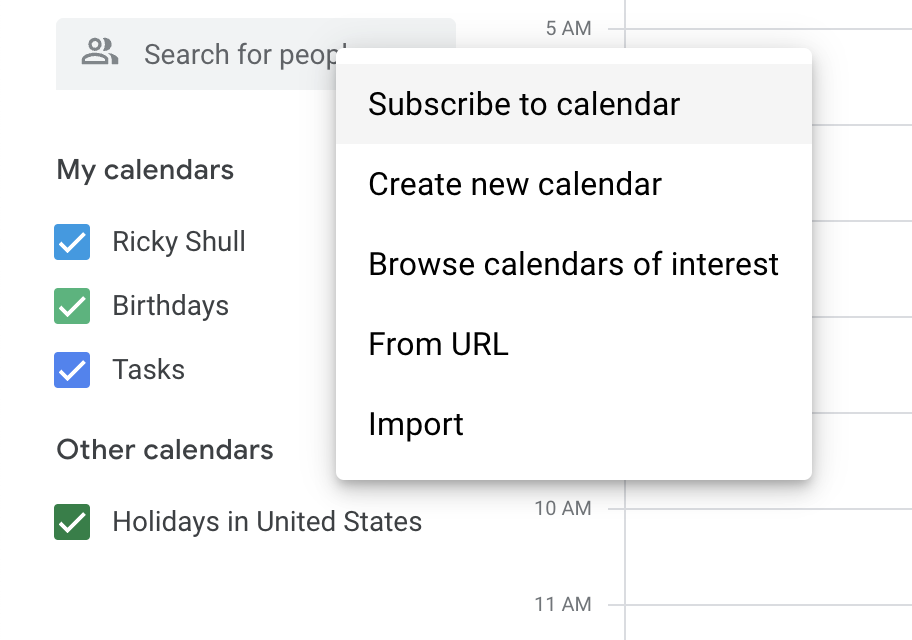
You have the ability to see everyone’s schedules as an admin in Workspace. Even as an end user, you can collect everyone’s schedules into one space, so you don’t have to waste time flipping between screens or squinting at time slots. In the bottom left corner, you have the option to add “Other Calendars.” From there, you have many options for adding calendars. “Subscribe to Calendar” Will take you to a new window where you can search and select your contacts. Coworkers, clients, family, friends… Anyone who is a listed contact can show up and be selected.
Is everyone up to speed?
Are you making a proposal to a client? Catching up a coworker who was out? Want to make sure everyone has the agenda before the questions start flying? Your solution to these questions is simple: add an attachment to your Calendar invitation. Since Calendar is a part of your cohesive Workspace, you can add any Google document from your Drive to the invite, or find and upload a file from your computer. It will then be shared with everyone who receives the invitation, and your meeting can proceed without any hiccups.
The Cadillac of third-party apps
Umzuzu is a big fan of Calendly for their calendar collaboration tools. It’s a free-to-use software with tiered paid editions that can be downloaded as a standalone app, a Chrome plug-in, or integrated into Workspace. In Calendly, you can easily share your schedule with others to select a meeting time, set your availability and see who’s available, and seamlessly link meetings to Zoom, Microsoft Teams, or Google Calendars. Calendly has automation features that allow you to book recurring events easily, standardize meetings, and more. We have our Calendly accounts synced with our Google Calendar, so they auto-populate when we organize a meeting.
Interested in learning more about Google Workspace? Contact us today – we’d be happy to help your company get started!